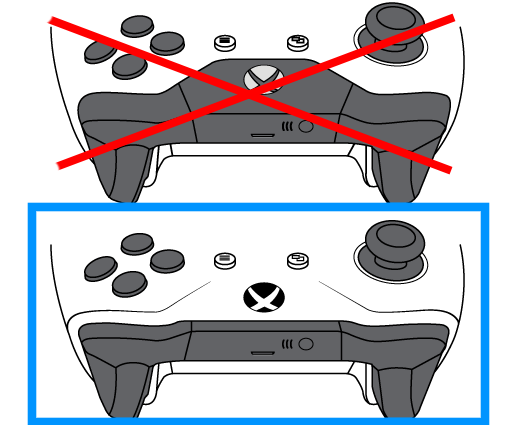Xboxcontroller
Introduction

|
This page explains how to connect a XBox One Controller to Robotino via Bluetooth. |
Bluetooth USB adapter
- Asus BT211
XBox Wireless Controller
Your controller must look like the controller marked with the blue rectangle. Only these devices support bluetooth.
Ubuntu 16.04
apt-get install sysfsutils echo "module/bluetooth/parameters/disable_ertm=1" >> /etc/sysfs.conf
After editing /etc/sysfs.conf reboot Robotino. Power on your XBox controller. Press your XBox controller's connect button for 3 seconds.
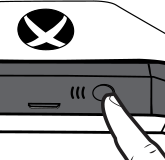
Click the bluetooth symbol in the upper right corner of the Ubuntu desktop and select bluetooth settings.

Add a new device by clicking the "+" button. Select your xbox controller.

After reboot or when your XBox controller powered off you have to establish the bluetooth connection again. Power on your XBox Controller. Press your XBox controller's connect button for 3 seconds. It takes about 60s for the XBox Controller to reconnect to Robotino again. Be patient.
From terminal (the MAC addresses of your devices will be different)
root@robotino:~# bluetoothctl [NEW] Controller 00:02:72:1E:94:4A robotino [default] [NEW] Device EC:83:50:D9:A2:15 Xbox Wireless Controller [bluetooth]# connect EC:83:50:D9:A2:15 Attempting to connect to EC:83:50:D9:A2:15 Connection successful [CHG] Device EC:83:50:D9:A2:15 Modalias: usb:v045Ep02E0d0903
To prevent connect/disconnect
echo "UserspaceHID=true" >> /etc/bluetooth/input.conf
from https://askubuntu.com/questions/1065335/bluetooth-mouse-constantly-disconnects-and-reconnects
Edit /etc/bluetooth/main.conf
FastConnectable = true AutoEnable = true